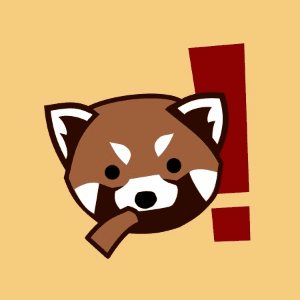HackMD 相容 Markdown 測試
註:以下的內容取自 HackMD Features 頁,用以比較 markdown-it 渲染成果
➡️ Check the source of this note ⬅️
Introduction
HackMD is a realtime, multi-platform collaborative markdown knowledge base. You can write notes with other people on your desktop, tablet or even on the phone.
Please report new issues in GitHub. If you need instant help, please send us a Facebook message. Thank you very much!
Workspace
Modes
Desktop & Tablet
Edit: See only the editor. View: See only the result. Both: See both in split view.
Mobile
View: See only the result. Edit: See only the editor.
Image Upload:
You can upload an image simply by clicking on the camera button .
Alternatively, you can drag-n-drop an image into the editor. Even pasting images is possible!
This will automatically upload the image to imgur, nothing to worry. 🎉

💡 Hint: In the private team plan, the image will be uploaded to a private S3 storage and only accessible through the note.
Share Notes:
Press the share button on the top right of the menu and click Copy button to copy the note URL link to your clipboard.
To publish and customize the note URL with permalink, please read How to Publish a Note with Permalink.
Save a Note:
Currently, you can save to Dropbox , Google Drive, Gist or save an .md file and .html locally.
Import Notes:
Similarly to the save feature, you can also import an .md or .html file from Dropbox , Google Drive, Gist or import content from your clipboard , and that can parse some HTML which might be useful 😃
Permissions:
It is possible to change permissions to a note through the button on the share button on the top right of the menu, click the button and you will see the Sharing menu.
For read and write permissions, you can either choose: Owners, Signed-in users or Everyone.
For commenting permission, please click More in the sharing menu and choose either: Forbidden, Owners, Signed-in users or Everyone. You even can disable the commenting feature through the toggle to the right of the commenting label.
Only the owners of the note can change above permissions.
To invite specific user to a note, please read Invite Others to a Private Note.
Embed a Note:
Notes can be embedded using iframe as follows:
<iframe width="100%" height="500" src="https://hackmd.io/features" frameborder="0"></iframe>
Or you can use embed syntax to include a note seamlessly, please read Embedding another note.
Slide Mode:
You can use a special syntax to organize your note into slides. After that, you can use the Slide Mode to make a presentation. Visit the above link for details.
Book Mode:
You can make your notes into a book. List your links in order or nest them. Then use the Book Mode to make a collection. Visit the above link for details.
View
Table of Contents:
You can look at the bottom right section of the view area, there is a ToC button . Pressing that button will show you a current Table of Contents, and will highlight which section you’re at. If the view area is wide enough, to ToC will show directly at the right section of the view area.
ToCs support up to three header levels.
Header link
Every header will automatically add a url link on the left side. You can hover and click to anchor on it.
Edit:
Shortcut Keys:
Just like Sublime text, which is pretty quick and convenient. > For more infomation, see here.
Auto-Complete:
This editor provides full auto-complete hints in markdown.
- Emojis: type
:to show hints. - Code blocks: type
```and plus a character to show hint. ``` - Headers: type
#to show hint. - Referrals: type
[]to show hint. - Externals: type
{}to show hint. - Images: type
!to show hint.
Title:
This will take the first level 1 header as the note title.
Tags:
Using tags as follows, the specified tags will show in your note list.
tags: features cool updated
YAML Metadata
You can provide advanced note information to set the browser behavior (visit above link for details):
- title: set note title
- description: set note description
- image: set note default image (for link preview)
- tags: set note tags
- robots: set web robots meta
- lang: set browser language
- dir: set text direction
- breaks: set to use line breaks
- GA: set to use Google Analytics
- disqus: set to use Disqus
- slideOptions: setup slide mode options
ToC:
Use the syntax [TOC] to embed table of content into your note.
Emoji
You can type any emoji like this 😄 😃 😢 😉 > See full emoji list here.
ToDo List:
- ToDos
- Buy some salad
- Brush teeth
- Drink some water
Code Block:
We support many programming languages, use the auto complete function to see the entire list.
var s = "JavaScript syntax highlighting"; alert(s); function $initHighlight(block, cls) { try { if (cls.search(/\bno\-highlight\b/) != -1) return process(block, true, 0x0F) + ' class=""'; } catch (e) { /* handle exception */ } for (var i = 0 / 2; i < classes.length; i++) { if (checkCondition(classes[i]) === undefined) return /\d+[\s/]/g; } }
If you want line numbers, type
=after specifying the code block languages. Also, you can specify the start line number. Like below, the line number starts from 101:
var s = "JavaScript syntax highlighting"; alert(s); function $initHighlight(block, cls) { try { if (cls.search(/\bno\-highlight\b/) != -1) return process(block, true, 0x0F) + ' class=""'; } catch (e) { /* handle exception */ } for (var i = 0 / 2; i < classes.length; i++) { if (checkCondition(classes[i]) === undefined) return /\d+[\s/]/g; } }
Or you might want to continue the previous code block’s line number, use
=+
var s = "JavaScript syntax highlighting"; alert(s);
Sometimes you have a super long text without breaks. It’s time to use
!to wrap your code.
When you’re a carpenter making a beautiful chest of drawers, you’re not going to use a piece of plywood on the back.
Blockquote Tags:
Using the syntax below to specifiy your name, time and color to vary the blockquotes. [name=ChengHan Wu] [time=Sun, Jun 28, 2015 9:59 PM] [color=#907bf7] > Even support the nest blockquotes! > [name=ChengHan Wu] [time=Sun, Jun 28, 2015 10:00 PM] [color=red]
Render CSV as table
You can use write csv in the codeblock:
```csvpreview {header="true"} firstName,lastName,email,phoneNumber John,Doe,[email protected],0123456789 Jane,Doe,[email protected],9876543210 James,Bond,[email protected],0612345678 ```
which rendered to:
firstName,lastName,email,phoneNumber John,Doe,[email protected],0123456789 Jane,Doe,[email protected],9876543210 James,Bond,[email protected],0612345678
We use Papa Parse for parsing csv. The parsing option is given in braces: {}, and multiple options are seperated by a space. e.g. {header="true" delimiter="."}. Please read their documentation as reference.
Externals
YouTube
{%youtube 1G4isv_Fylg %}
Vimeo
{%vimeo 124148255 %}
Gist
{%gist schacon/4277 %}
SlideShare
{%slideshare briansolis/26-disruptive-technology-trends-2016-2018-56796196 %}
Speakerdeck
{%speakerdeck sugarenia/xxlcss-how-to-scale-css-and-keep-your-sanity %}
Caution: this might be blocked by your browser if not using an https URL.
{%pdf https://www.w3.org/TR/WAI-WEBCONTENT/wai-pageauth.pdf %}
MathJax
You can render LaTeX mathematical expressions using MathJax, as on math.stackexchange.com, except the space after the start $ and the space before the end $ are not allowed in the inline math:
The Gamma function satisfying $\Gamma(n) = (n-1)!\quad\forall n\in\mathbb N$ is via the Euler integral
For block level math, please give $$ and a line break before and after your math formula:
$$ x = {-b \pm \sqrt{b^2-4ac} \over 2a}. $$
$$ \Gamma(z) = \int_0^\infty t{z-1}e{-t}dt,. $$
More information about LaTeX mathematical expressions here.
UML Diagrams
Sequence Diagrams
You can render sequence diagrams like this:
Alice->Bob: Hello Bob, how are you? Note right of Bob: Bob thinks Bob-->Alice: I am good thanks! Note left of Alice: Alice responds Alice->Bob: Where have you been?
Flow Charts
Flow charts can be specified like this:
st=>start: Start e=>end: End op=>operation: My Operation op2=>operation: lalala cond=>condition: Yes or No? st->op->op2->cond cond(yes)->e cond(no)->op2
Graphviz
digraph hierarchy { nodesep=1.0 // increases the separation between nodes node [color=Red,fontname=Courier,shape=box] //All nodes will this shape and colour edge [color=Blue, style=dashed] //All the lines look like this Headteacher->{Deputy1 Deputy2 BusinessManager} Deputy1->{Teacher1 Teacher2} BusinessManager->ITManager {rank=same;ITManager Teacher1 Teacher2} // Put them on the same level }
Mermaid
gantt title A Gantt Diagram section Section A task :a1, 2014-01-01, 30d Another task :after a1 , 20d section Another Task in sec :2014-01-12 , 12d anther task : 24d
Abc
X:1 T:Speed the Plough M:4/4 C:Trad. K:G |:GABc dedB|dedB dedB|c2ec B2dB|c2A2 A2BA| GABc dedB|dedB dedB|c2ec B2dB|A2F2 G4:| |:g2gf gdBd|g2f2 e2d2|c2ec B2dB|c2A2 A2df| g2gf g2Bd|g2f2 e2d2|c2ec B2dB|A2F2 G4:|
PlantUML
start if (condition A) then (yes) :Text 1; elseif (condition B) then (yes) :Text 2; stop elseif (condition C) then (yes) :Text 3; elseif (condition D) then (yes) :Text 4; else (nothing) :Text else; endif stop
Vega-Lite
{ "$schema": "https://vega.github.io/schema/vega-lite/v4.json", "data": {"url": "https://vega.github.io/editor/data/barley.json"}, "mark": "bar", "encoding": { "x": {"aggregate": "sum", "field": "yield", "type": "quantitative"}, "y": {"field": "variety", "type": "nominal"}, "color": {"field": "site", "type": "nominal"} } }
Fretboard
-oO-*- --o-o- -o-oo- -o-oO- -oo-o- -*O-o- 3
More information about sequence diagrams syntax here. More information about flow charts syntax here. More information about graphviz syntax here More information about mermaid syntax here More information about abc syntax here More information about vega syntax here More information about fretboard syntax here
Alert Area
Yes 🎉
This is a message 📣
Watch out ⚡
Oh No! 🔥
Click to show details
You found me 😜
{state=“open”} Expand the spoiler container by default
You found me 😜
Callouts
Here’s note synta
- inside note
Show me tips
- asdfasdf
- list 2
THings happen
warning THings happen
Typography
Headers
# h1 Heading ## h2 Heading ### h3 Heading #### h4 Heading ##### h5 Heading ###### h6 Heading
Horizontal Rules
Typographic Replacements
Enable typographer option to see result.
© © ® ® ™ ™ § § ±
test… test… test… test?.. test!..
!!! ??? ,
Remarkable – awesome
“Smartypants, double quotes”
‘Smartypants, single quotes’
Emphasis
This is bold text
This is bold text
This is italic text
This is italic text
Deleted text
lulala
Superscript: 19th
Subscript: H2O
Inserted text
Marked text
ruby base
Blockquotes
Blockquotes can also be nested… > …by using additional greater-than signs right next to each other… > > …or with spaces between arrows.
Lists
Unordered
- Create a list by starting a line with
+,-, or* - Sub-lists are made by indenting 2 spaces:
- Marker character change forces new list start:
- Ac tristique libero volutpat at
- Facilisis in pretium nisl aliquet
- Nulla volutpat aliquam velit
- Marker character change forces new list start:
- Very easy!
Ordered
- Lorem ipsum dolor sit amet
- Consectetur adipiscing elit
- Integer molestie lorem at massa
- You can use sequential numbers…
- …or keep all the numbers as
1. - feafw
- 332
- 242
- 2552
- e2
Start numbering with offset:
- foo
- bar
Code
Inline code
Indented code
// Some comments
line 1 of code
line 2 of code
line 3 of code
Block code “fences”
Sample text here...
Syntax highlighting
var foo = function (bar) { return bar++; }; console.log(foo(5));
Tables
| Option | Description |
|---|---|
| data | path to data files to supply the data that will be passed into templates. |
| engine | engine to be used for processing templates. Handlebars is the default. |
| ext | extension to be used for dest files. |
Right aligned columns
| Option | Description |
|---|---|
| data | path to data files to supply the data that will be passed into templates. |
| engine | engine to be used for processing templates. Handlebars is the default. |
| ext | extension to be used for dest files. |
Left aligned columns
| Option | Description |
|---|---|
| data | path to data files to supply the data that will be passed into templates. |
| engine | engine to be used for processing templates. Handlebars is the default. |
| ext | extension to be used for dest files. |
Center aligned columns
| Option | Description |
|---|---|
| data | path to data files to supply the data that will be passed into templates. |
| engine | engine to be used for processing templates. Handlebars is the default. |
| ext | extension to be used for dest files. |
Links
link text link with title Autoconverted link https://github.com/nodeca/pica
Images

 Like links, Images also have a footnote style syntax
Like links, Images also have a footnote style syntax
 With a reference later in the document defining the URL location:
With a reference later in the document defining the URL location:
 Show the image with given size
Show the image with given size
Footnotes
Footnote 1 link[1]. Footnote 2 link[2]. Inline footnote[3] definition. Duplicated footnote reference[2:1].
Definition Lists
- Term 1
-
Definition 1 with lazy continuation.
- Term 2 with inline markup
-
Definition 2
{ some code, part of Definition 2 }Third paragraph of definition 2.
Compact style:
- Term 1
- Definition 1
- Term 2
- Definition 2a
- Definition 2b
Abbreviations
This is an HTML abbreviation example. It converts “HTML”, but keeps intact partial entries like “xxxHTMLyyy” and so on.